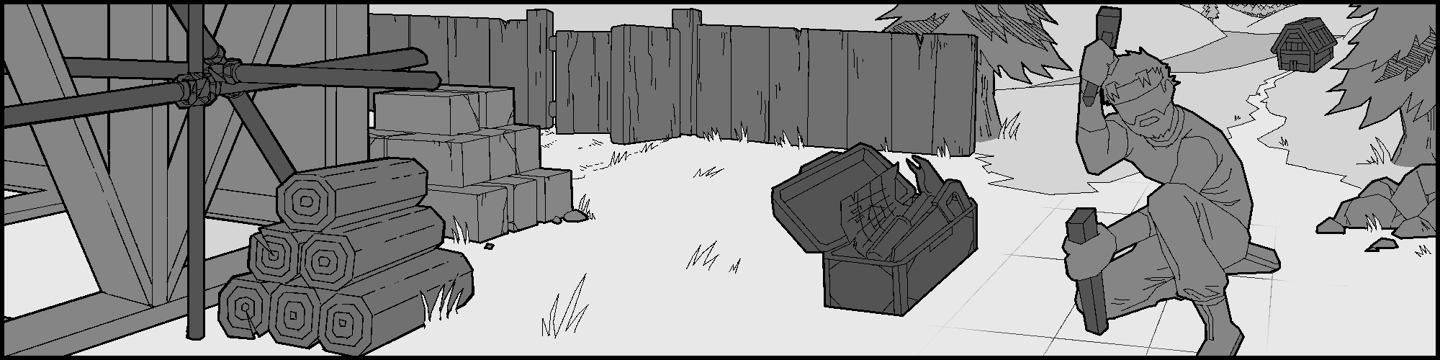

Chapter 2.2 Core Construction Mechanics
Building Basics
All building occurs in the open world. Players can build resurrection points, homes, stores, and other buildings. NPC can create these too, with the amount they can build based on the limits of their ecological deity's strength. Every construction and blueprint unlocked adds a new journal entry, with combined unlocks sharing a page.
Construction Legacy - Updated 8/24/25 Version 1.1
The umbrella of your character's construction legacy is broken down to carpentry, masonry, and butchery. Given the fantasy aspects of Spirit Relics, the terms are used more loosely to fit the world. Players will also gain construction legacy overall.
Carpentry
Wood, fungal, and other plant material used in its raw state
Masonry
Stone, ores, and other mineral materials used in its raw state
Butchery
Bones, leathers, hides, and other corpse material used in its raw state
Legacy Progression Visuals - Updated 8/24/25 Version 1.1
If the resources are available, players will often unlock building styles for both carpentry and masonry. This gives players options for building. If a player starts showing focus in a style, they will unlock unique crafts in their progression, which can eventually lead to carpentry foundry or masonry foundry. Butchery doesn’t have a foundry state.
Carpentry Foundry / Masonry Foundry
Taking raw materials and mixing them into a viscous state, then shaping, and hardening
Often poured into a mould
Often takes a few construction steps to complete
Is the advanced versions of the prior listed
Maximum durability
Construction Workbench - Updated 12/20/25 Version 1.2
Players are able to construct in the world using a construction workbench. The construction workbench functions as a hub to see all the construction, progress, and needed materials all in one place. A construction workbench needs to be upgraded to link more constructions at once, but this can be bypassed by building more benches if desired. All construction planning should consider actual owned space. The workbench will warn when players are constructing outside of their allotted property and other notices, however, players will also be made aware of this while placing planned constructions away from the bench.
Constructing In The Open World - Updated 8/24/25 Version 1.1
At a workstation, players can select from blueprints they have access to, such as ones stored or placed within the radius of the workstation, or ones that players have unlocked within memory themselves using skills.
When a player places a construction they wish to construct in the open world, it is a “planned construction”. This places a space that player and a building party can see together. However, this spot is not reserved for construction until construction stakes are placed in required corners of the planned construction. In areas of construction competition, the first to place all the stakes down for their construction reserves it, and any remaining stakes in that area will automatically be destroyed.
Note that as players continue to build, the building will appear in that space, and will require that objects be moved out of the area for the construction to complete. Players and NPC in the way will turn into fireflies and be moved into a random free space around the construction.
Players can see the polygon shape of the construction in a sort of hologram effect, as well as the highlighted amount of tiles the construction will take. Only players who are linked to the planned construction can see it, such as a builder and players in the build party.
Build Color Indicator - Updated 12/20/25 Version 1.2
Players will walk around with a blueprint paper, as players walk around selecting a spot to place a planned construction. The planned construction zone will change colors based on different cases.
Before placement - Player has not yet placed the construction
Green
Can be built
Orange
Terrain is unsuitable, consider creating a foundation first, or using a landscaping blueprint, or choosing a different location
Red
Is colliding with an existing non-movable object, must choose a different location, or move/remove collision
Is not allowed (the land is claimed by an NPC, player, monster, or other entity.) Players will have flavor texts that gives them context
After placement - Player has placed the planned construction, these notifications are available at the planned construction zone, as well as at the workstation
Gray
Construction has not started materials needed
Green
Ready to be built, materials needed for construction is present
Orange
Terrain has become unsuitable, construction cannot proceed even if materials are available
Red
Is colliding with an existing non-movable object, must choose a different location, or move/remove collision
Planning Visuals - Updated 12/20/25 Version 1.2
Players placing a planner will have a symbol on their hand glow yellow. By default, other players cannot see planned construction zones, unless in a build party. However, once the stakes are placed, players can see a faded version of the planned construction building at the stakes when examining. Upon some construction completion, the construction stakes will be automatically removed and replaced by the partial in-progress construction building, or the completed construction.
Construction Steps - Updated 8/24/25 Version 1.1
Players need to place materials needed for a building in the allowed and shown perimeter of the building, and quantities of the materials will disappear as progress continues.
Construction for larger buildings will often appear in steps. Once the construction has begun, players can assist in construction, and can visit the in-progress building to see what materials are missing if materials got moved or damaged.
A progression bar will load while the player animates the construction. Players need the right tool to do so. This is often a hammer, but could vary based on the building itself, or the progression needs.
Construction Toolkits - Updated 12/20/25 Version 1.2
Constructing a toolkit, players can place these at around the building perimeter, and act as borrowed tools so that a player, or many players can help with construction, without dedicating inventory space to hammers, saws, etc. Leaving the area, or stopping assistance immediately puts the used tool back into the toolkit. If a perimeter of the building is shared, both the buildings will share the tools. Consider placement if this is not intended.
Other Constructions - Updated 12/20/25 Version 1.2
Players can also construct using recipe skills from items in their inventory without a workstation following the same steps if allowed. They just wont have a hub to review constructions.
Larger Workstation Constructions - Updated 12/20/25 Version 1.2
Some items crafted will be large, such as furniture, vehicles, or otherwise. These are often crafted at workstations that have construction areas attached. Completed constructions will appear at the attached construction area. These workstations have varying sizes and placement planning is required. No other objects can be placed within these construction areas.
Repairing
Over time, buildings will need repairs if threats break through players defenses. Players will place resources near the repair zone, and a progression bar will load while the player animates the repair.
Advancing Buildings as Skills - Updated 12/20/25 Version 1.2
Players can use skill sets to learn more constructions. Each advancement needing a new slot, same as building advancements. There are other building sets, such as furniture, vehicles, mounted weapons, and other utilities. Players can also keep current skills as blueprints to open up more slot space. Building writing craft skills, not scholar skills, are used to be able to create copies of existing blueprints.
Custom Blueprints - Updated 12/20/25 Version 1.2
Players can create custom blueprints at a workstation based on their skills. A workstation will not allow players to create incomplete blueprints, and will notify a player if it is missing a required structure.
How to Replace and Remove Accents and Details - Updated 12/20/25 Version 1.2
Players can change some sections with different unlocked accents and details by putting the needed resources near the allowed area, and then using the right tools (often a hammer or saw.) Players can replace and remove walls, doors, details, and accents, in custom blueprints with this method. Players can only do so if they own the property or are allowed to make modifications.
Builder Traits
Optionally, players can choose traits at character creation to help speed up proficiencies, increase unlock times, construct more complex constructions without a workstation, use less resources, and more.
Construction Failure - Updated 12/20/25 Version 1.2
There is no construction failure in the sense that there isn’t a chance for failure in the typical construction route. (Not even a challenge character trait for it.) The construction option just isn't available if they can't. Construction however, can technically be interrupted or failed if building construction didn’t complete, if a monster attacks, or if players move or delete required needs like materials, or drop off points. In these instances, if there is building progression, it can be continued. Or if damaged, it will need to be repaired first, for progression to then continue once the materials are returned. Over time, if construction isn’t occurring due to inactivity, the stakes or structure will start to rot, then crack, and then self-destruct to make room for more active players.
Usually, there is more than one builder in a community.
